Email Form Creation - Cpanel Servers
| Simple method | Advanced
method | Securing a form | Creating
a form in RV/EZ BUILDER | Using Captcha
What is a form?
A form is simply a web page where a user enters information into the
screen and then presses submit. The server then processes this
information. Now, you can do any number of things with forms,
however, the most common use is sending emails. And
that is what we will cover here in detail.
Simple Method:
Cpanel has a built in form program inside it that
automatically does all the work for you. It is called
smartmail. First step is
to create a HTML page like normal. Now insert the
following code into that page:
<form
action="http://www.yourdomain.com/cgi-sys/smartmail.cgi"
method="POST">
<input type="hidden"
name="recipient"
value="email@yourdomain.com">
<input type="hidden" name="subject" value="Feedback from web
site">
<input type="hidden" name="redirect"
value="http://www.yourdomain.com/thankyou.htm">
Email: <input type=text size=20 name=email>
Your Name: <input type=text size=20 name=realname>
Your Message: <input type=text size=20 name=message>
<input type="SUBMIT" VALUE="SUBMIT TO US">
</form>
Now replace all the code in red with your information. The
recipient field is where all emails sent from the form will go to. The
redirect field will send the user to any defined URL after the form is
successful. Save
the HTML file. Now run it in your browser. You should see a
form appear on your page asking you for your name, etc.
Fill it out and press submit. It should have run without
error. If so, the message you entered will be whisked off to the
email address you entered in the recipient field. If you get
an error that smartmail can't be found, try replacing the word
smartmail.cgi
with FormMail-clone.cgi in the code. If that STILL does not work,
contact
support and we'll take a look at it for you.
Advanced Method: (setting it up from scratch)
This method is much better because it gives you more
flexibility. For instance we will show you how to assure that a
spammer never, ever sees your email address, even in the code of the
webpage! This method does not use the built-in form program, but
instead has you install your own form processor, which is more
secure. It sounds difficult but it really is not. (For even
more security try the new <a href=captcha.html>captcha
method</A>).
First step, go into your
account file structure and find the directory called cgi-bin.
This is where your form processor program will go.
Now we are going
to
have you
create a file in the cgi-bin directory called myrelay.pl (you can call it
anything, but in this case we'll use myrelay.pl). Never call it
formmail or smartmail
cause those names are reserved.
Copy all the code located at right into this file. If you can't
see this file here click
on this link. Ok save myrelay.pl
Go back into myrelay.pl and look for the following line of code:
@referers = ('scriptarchive.com','209.196.21.3');
Replace the code in red with your domain name and your IP
address. Contact us if you do not know your IP address. Ok
save myrelay.pl again.
Second step, set the
permissions on the myrelay.pl file to 755. You can use the cpanel file
manager to accomplish this. Contact us if you don't know how to do
this, we will gladly do it for you.
Third step: Go into your web
files directory where your website resides. Create a HTML page like
normal. Now insert the
following code into that page:
<form
action="http://www.yourdomain.com/cgi-sys/myrelay.pl"
method="POST">
<input type="hidden" name="recipient"
value="email@yourdomain.com">
<input type="hidden" name="subject" value="Feedback from web
site">
<input type="hidden" name="redirect"
value="http://www.yourdomain.com/thankyou.htm">
Email: <input type=text size=20 name=email>
Your Name: <input type=text size=20 name=realname>
Your Message: <input type=text size=20 name=message>
<input type="SUBMIT" VALUE="SUBMIT TO US">
</form>
Now replace all the code in red with your information. The
recipient field is where all emails sent from the form will go to. The
redirect field will send the user to any defined URL after the form is
successful. Save
the HTML file. Now run it in your browser. You should see a
form appear on your page asking you for your name, etc.
Fill it out and press submit. It should have run without
error. If so, the message you entered will be whisked off to the
email address you entered in the recipient field. If not, contact
support and we'll take a look at it for you.
Securing a form from spammers:
The most common use of forms is to allow users to email you
without posting your email address directly on your web page (a
practice which is now considered highly dangerous, just don't do
it). The above accomplishes that, however, your email address
still appears in the web page code in the recipient field. A good
spammer can view the source of your web page and get the address.
Is there a way to create a form without a recipient field
showing? Oh yes. You can hard code the recipient field in
the form processor itself, where the spammer can never get it.
And its pretty simple to accomplish.
First step, go through the
advanced method for setting up a form above.
Second step, replace the
recipient field in your HTML page with an email alias which does not
exist. For example:
<input type="hidden" name="recipient"
value="stopSPAMMING@yourdomain.com">
This is your FAKE address and this is all the spammer will ever see.
Make sure to go into cpanel's email controls are set to delete random
aliases.
Third step, search through
the myrelay.pl file for the following code:
sub send_mail {
Underneath that line, copy the following line in:
$Config{'recipient'} = "youremailaddress\@yourdomain.com";
Replace what's in red with the email address where you actually want
your form data to go. This is your REAL address and the spammer
will never see this as it is hidden deep inside of your processor
code. Note: make sure to keep the forward slash ( \ ) before the
@ symbol. That's it you are done.
Common problems:
Recipient field hacking: Make sure to never let your recipient
field be alterable by the user. If so, then a hacker can use your
server to send as many messages they want anywhere.
Internal server error: Make sure to check that your permissions
and paths are correct. Contact us if problems persist.
Page won't send to an email address: The server will only send,
for
security reasons, to addresses that are on the server. Make sure you
are not trying to send to an off-server email address.
My server can't find smartmail: Contact us. It may not be
installed in your server.
More form techniques
The above example shows you how to create forms with simple
text fields. However you can also insert fancy fields for the
user to enter data including comment boxes, radio buttons, pulldown
menu's, etc. To review these, check out this resource
which gives you a tutorial on all of the html tags available inside of
a form.
Creating a form automatically with RV/EZ Builder
If you have RV/EZ Builder installed
into your account (contact us for more information), you can use it to
automatically build a form for you.
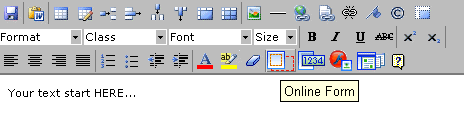
To do this, go into your builder. Click on the
site content tab. Then click on WYSIWYG editor on the page you
want to add the form to.
The editor will open and you will see the menu shown at right.
The form creator icon is on the bottom row. It looks like a
square (just to the left of the 1234 icon).
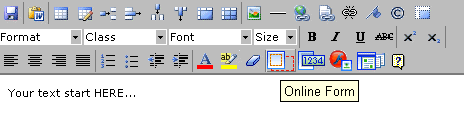 To do this, go into your builder. Click on the
site content tab. Then click on WYSIWYG editor on the page you
want to add the form to.
To do this, go into your builder. Click on the
site content tab. Then click on WYSIWYG editor on the page you
want to add the form to.