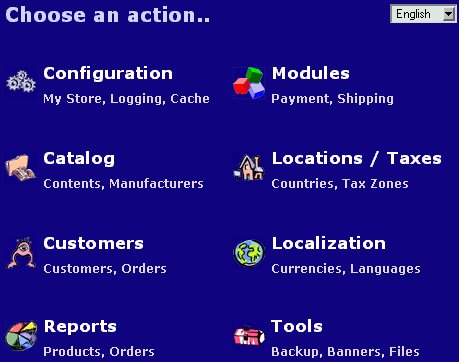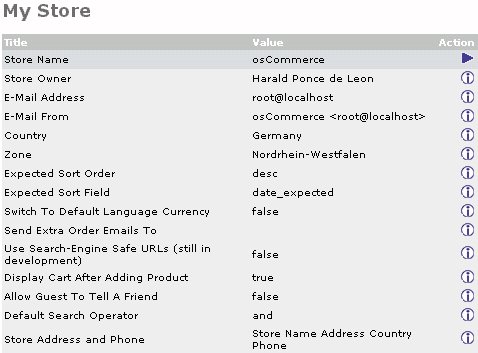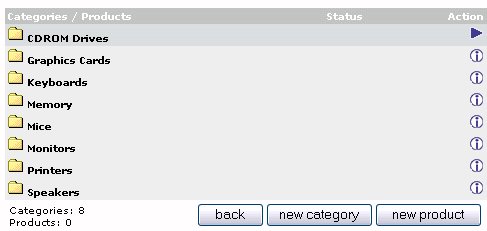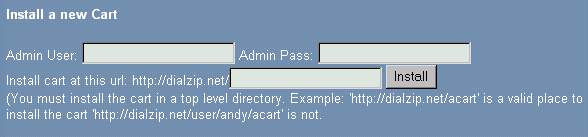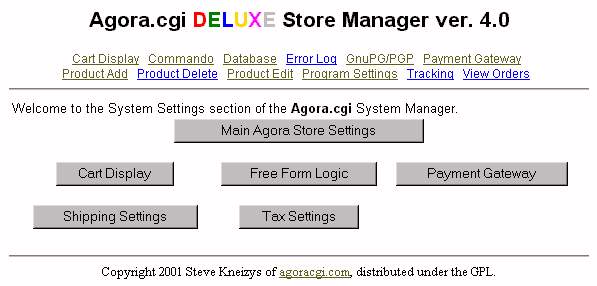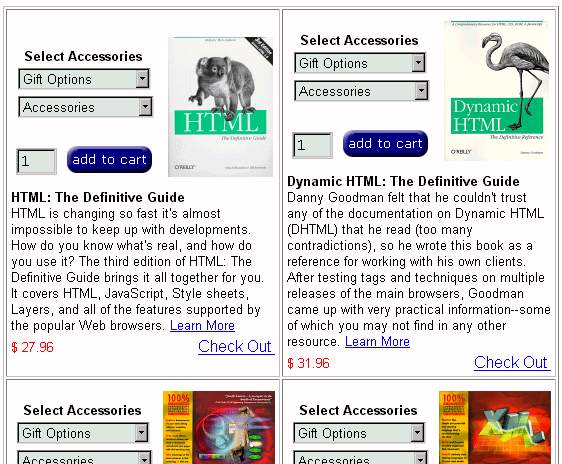Shopping Carts Quick Start Guide - cPanel
Activating your shopping cart:
 Your Linux account type,
if eligible, comes
with
several free interactive shopping cart systems, among them
Your Linux account type,
if eligible, comes
with
several free interactive shopping cart systems, among them
OS Commerce
and
Agora
Both are open-source scripts. Both offer automated shopping
page and item creation utilities. Agora is geered more toward
people who know Html and Perl, while OScommerce requires virtual no
HTML manipulation to maintain and is based on a point and create
system. From experience we recommend OScommerce to all users as
it is simply the better system.
These shopping cart systems may be automatically installed from your cPanel control panel. Agora has its own
icon which you may click on. OS Commerce is located in the ADD ON
SCRIPTS or FANTASTICO icon. Please note that any shopping cart
files or
bandwidth count against your account quota.
We have presented you with some starter documentation below.
However, for full documentation and support you should visit the Agora
or OS Commerce websites (links at the bottom of each section).
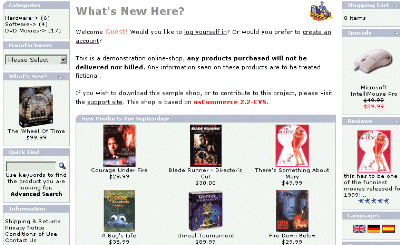 OS Commerce
Quick Start Guide (view demo)
OS Commerce
Quick Start Guide (view demo)
To automatically install your OScommerce shopping cart system click
on the ADD ON SCRIPTS or FANTASTICO icon in your account control
panel. Then click on OScommerce. Select a username and password
for cart management
and a directory to install into.
For the sake of this example, we enter a
directory name of cart. Please note that you must have MySQL
access installed into your account and you must have at least one free
database in your account for OS Commerce to work. If you know
have a free database and setup fails try deleting the cart and
installing it again. Sometimes the installation routine needs to
be run more than once.
Instantly your cart will be setup. It can be viewed on the web at
http://yourdomain.com/cart
Logging on to the admin area:
Your cart will be
placed into directory ""cart"" (or whatever directory you assigned it
o) off of your main HTML directory.
For instance, if your domain name is rabbit.com then your cart's admin
page will be located at the http://rabbit.com/cart/admin. Go
there
on the web and you will see an administrative
logon link. Logon and you will see a menu like the
image below.
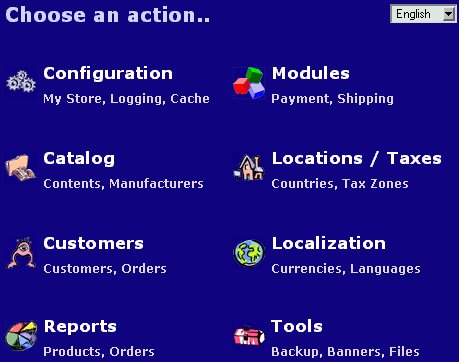
Configuration Page: The first
thing you want to do is visit the configuration page (shown below)
where you can name your cart, tell the cart what email to send data to
(important) and setup some of the basic cart options. After this
you may want to visit the Locations and Localization sections where you
can define taxes and shipping defaults. The cart is very powerful so
you should go through the sections a little and experiment.
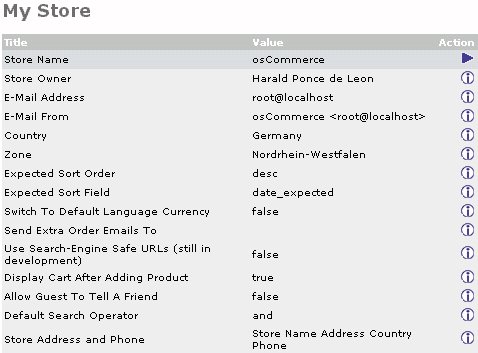
Catalog Pages and Item Creation: Usuing
the catalog link will bring you to the area where items and pages can
be defined. You can even group items, assign specials, edit
reviews, etc. These groups and items are all added automatically
to the main menu of the cart. You can also upload item images
here.
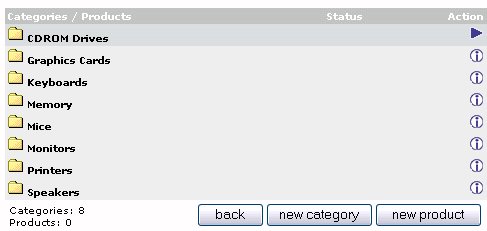
Payment systems:
OScommerce supports most every popular payment systems including
Authorize.net, paypal, credit cards, etc. Support for most can be
installed in one click. Click on MODULES -> PAYMENT to choose
which merchant interface to install. If your interface is not
listed by default, it usually can be installed by inserting a module
into OScommerce which many internet webmasters have already
created. The OScommerce website maintains a list of
these modules for easy access.
Customers and order tracking:
Each customer that orders from you creates an account for
himself. Clicking on the customers icon will show you records of
each customer along with any order he/she placed. Orders will
also be auto-sent to your email address.
Altering the index page:
You can alter the appearance and text of your cart index page by going
to TOOLS -< FILE MANAGER. Then click on index.php and then on
edit. You can also edit this file directly through ftp, etc.
Making Backups and Advanced Tools:
The Tools section holds some pretty powerful features inside.
Among the most important is the "backup" tool which allows you to
backup your cart in the event your cart is corrupted or
you edit a file badly. We suggest taking a backup often to save
your
hard work. Also available are in page banner controls, file
manager, customer control and even a newsletter system where you can
email all available registered users of your shopping site.
More OS Commerce Documentation:
OS Commerce is an open-source shopping cart. This means that
it is free to use, and always developing and evolving (just like
Linux). As such, you can find tons of support and docs from the OS Commerce website. This
includes:
- A beginner's guide
- complete documentation
- an interactive knowledge base and support forum
- downloads and system updates
- news about upcoming features
- live demos
Agora Shopping Cart Quick Start Guide (view demos)
Unlike OS Commerce, Agora gives you a choice of what directory you
want to put your shopping cart in. The cart directory can be any
directory directly over your main directory. For instance,
http://dialzip.net/agora is valid but something higher like
http://dialzip.net/mycart/agora is not valid.
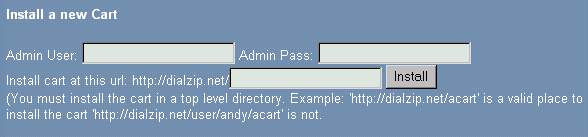
In cPanel, click on Agora. Then install your cart by
specifying your administrative username and password and your desired
cart directory. Make sure to only use numbers and letters and to
write it down. Your cart will now be automatically installed.
Logging On: If you return to the
Agora link in cPanel you will see two new fields: Modify cart and
Remove
cart. Click on modify cart to enter your administration screen or
Remove cart to destroy your cart. Note that you may need to enter
your cart username and password twice because cPanel needs to switch
from its control system to the Agora control system. Also you
need to have Cookies enabled in your browser for the admin screens to
work properly.
Where is your cart? The
installation
will automatically load a demo which you can alter to fit your
needs. This demo (which is your shopping cart) can be accessed by
customers by going to http://yourdomain/cartdirector/agora.cgi.
So
if your domain is rabbit.net and you installed your cart in the agora
directory, then customers should visit you at
http://www.rabbit.net/agora/agora.cgi.
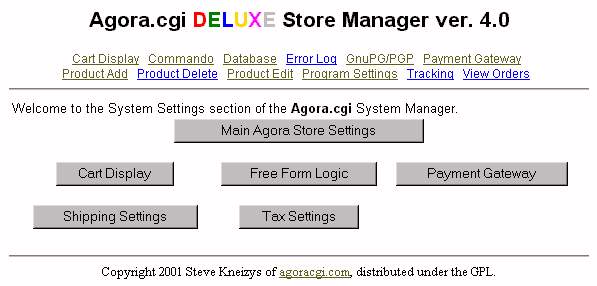 Main settings: Click on the
programs
settings tab to setup custom settings such as the email address orders
are sent to, your tax and shipping amounts, payment gateway
instructions, how many products appear on each cart page, where your
logs will be written to and so on.
Main settings: Click on the
programs
settings tab to setup custom settings such as the email address orders
are sent to, your tax and shipping amounts, payment gateway
instructions, how many products appear on each cart page, where your
logs will be written to and so on.
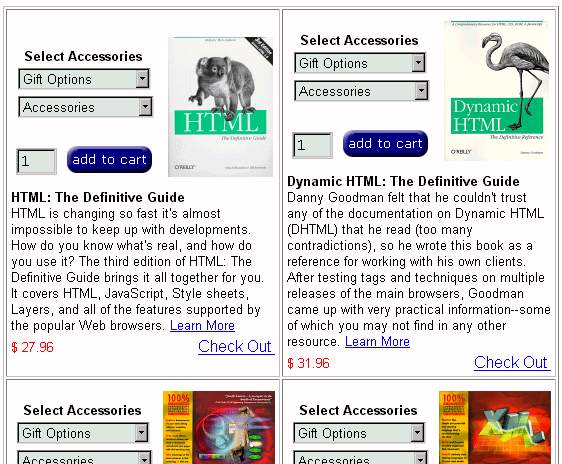
Administration and Page Creation:
Agora is an open source system and more of a shopping cart script then
a
turn key shopping cart. So it is built with the Perl and HTML
programmer in mind. As such you should be prepared to get your
hands wet in HTML code. With a little manipulation you should be
able to easily build pages such as the one above for your users to
utilize.
More Agora Documentation and Support:
Agora is an open-source shopping cart. This means that it is
free to use, and always developing and evolving (just like
Linux).
As such, you can find tons of support and docs from the Official Agora website (go here, not
to the link mentioned in the cart). This includes:
- A beginner's guide
- complete documentation
- features list
- tips and tricks
- payment integration instructions
- mailing lists to other Agora webmasters like yourself
- updates on Agora, upgrades and fixes.
Please note that we do not provide technical support in any way for
Agora beyond its initial installation. Make sure to use the Official Agora website for your
customer support base.
 Your Linux account type,
if eligible, comes
with
several free interactive shopping cart systems, among them
Your Linux account type,
if eligible, comes
with
several free interactive shopping cart systems, among them
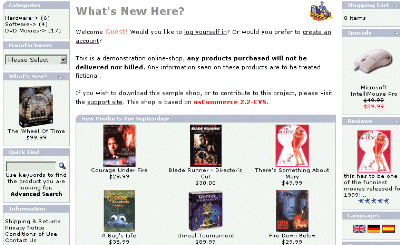 OS Commerce
Quick Start Guide (view demo)
OS Commerce
Quick Start Guide (view demo)