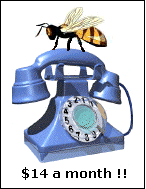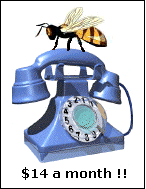
|
Connection Instructions
Mac OS
Our DialzipTM dialup network is compatible
with all Mac operatings systems. We will have tutorials for other
Mac versions as they become available. You can use this as a baseline
to make the connection with your Mac version. To setup your account
properly you should be familiar with the dialup protocols of your operating
system.
Please note that you must have an ISDN modem to
connect via ISDN mode and any normal modem will do for 56K or less connections.
Although we do not sell modems directly we do recommend several modem
vendors who often have specials.
Specific Setup for Mac OS
8:
Setup takes three specific steps.
TCP/IP, MODEM and PPP configuration. All must be done to connect.
TCP/IP
-
Click on the Apple. Select Control Panel.
Select TCP/IP.
-
The Connect via: selection should be set to PPP.
-
In the Configure list box, select Using a PPP Server.
-
In the next three boxes (IP address, Subnet Mask,
and Router address) select will be supplied by server.
-
In the box labeled Name server address.: erase any
existing numbers and replace them with all zeros (00.00.00.00) which should
create a dynamic connection. If dynamic connections do not work and
you require DNS entries, connact us with the dialup number you will be
connecting to and we will get the DNS entries for you that number to input
here.
-
In the text box labeled Search Domains, enter the
following domain names in the order listed:
dialzip.com, webcs.com, purespeed.com
-
Close the dialog box and select Save when prompted.
Modem
-
Click on the Apple. Select Control Panel. Select
modem.
-
At the top of the dialog box, the Connect via: selection
should be Modem/printer port for a desktop computer, or powerport
for notebooks and laptops.
-
In the listbox labeled modem, make sure your modem
is selected.
-
Sound should be set to on and Dialing
set to Tone.
-
Make sure that Ignore dial tone is not selected.
-
Close the dialog box and select Save when prompted.
PPP
-
Click on the Apple. Select Control Panel. Select
ppp.
-
In the PPP connection box, select registered user.
-
Enter the logon username and password we provided exactly
into the appropriate boxes (most Mac versions require all lower case).
-
Check the Save password box.
-
Enter the phone number to dialup to.
-
Select Connect to connect.
| Other operating system setup | FAQ
| Troubleshooting |
|